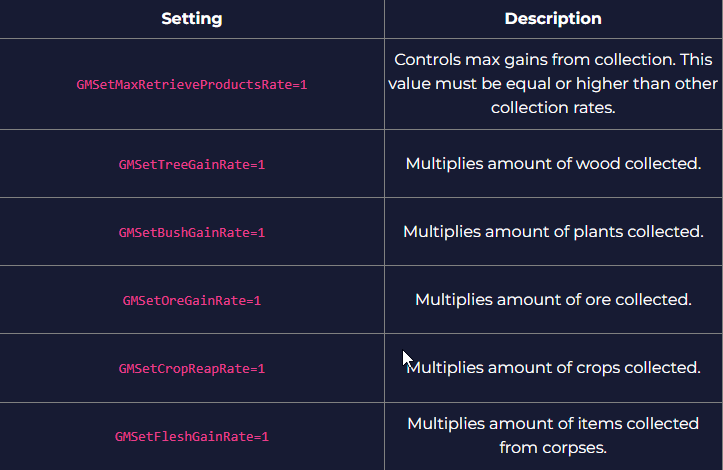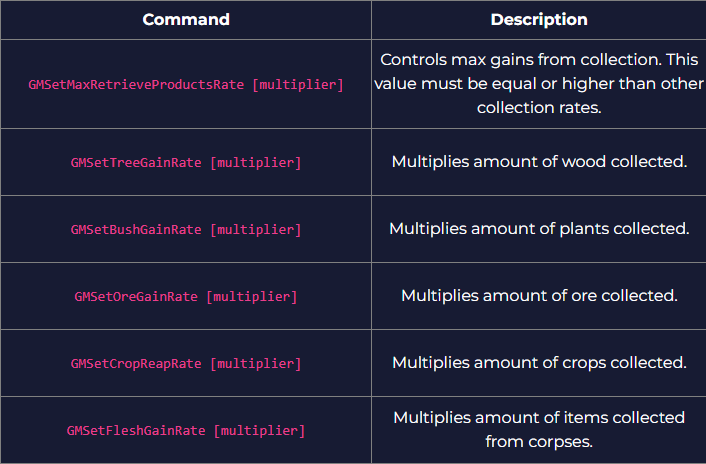This guide will show you how to adjust harvest rate on your The Front server
Click here to order your The Front server with Citadel Servers today!
Tuning the gathering rates on The Front Server is a powerful way to shape the game’s progression and virtual economy. By adjusting how quickly players collect materials, items, and other assets, administrators can craft an experience that aligns with the server’s gameplay goals and community expectations. Whether the aim is to promote a slower, more strategic resource grind or accelerate early-game momentum, these adjustments help balance challenge and reward. Ultimately, gathering rate customization enhances immersion and keeps players engaged in a sustainable, well-paced world.
Adjusting Harvest Rates on your The Front Server
1. Log in to your Game Control Panel and navigate to your service.
2. Before making any modifications, stop the server from running by clicking the Stop button.
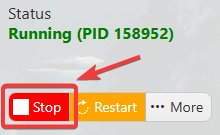
3. Navigate to the Configuration Files section.
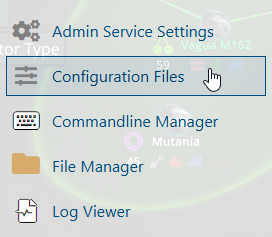
4. On the Configuration tab, look for TheFrontManager\ServerConfig_.ini file. Click the Text Editor.

5. On the Text Editor, look for GMSetMaxRetrieveProductsRate to GMSetFleshGainRate lines and adjust the values based on your preferred rates.
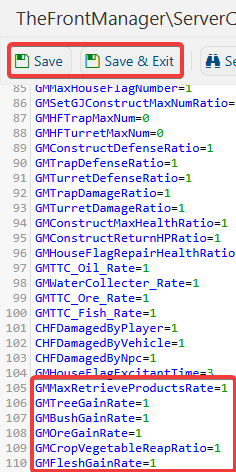
6. After editing, click Save to apply the changes.
Start your server and enjoy the unique experience in harvesting.
Adjusting Harvest Rates on your The Front Server (In-Game)
(NOTE: Admin permissions are required to change player respawn settings in-game. To know more about admins, click here.)
1. Launch the Game and join the Server.
2. Open the web console by pressing the (~) key.
3. Run the following commands to change the Harvest Rates Settings: