
This guide will show you how to set the inventory size on your The Front server
Click here to order your The Front server with Citadel Servers today!
In The Front, Inventory Size determines how many items and resources a player can carry before hitting their capacity limit. Server administrators have the ability to customize this setting, giving them control over how much storage space players start with or can unlock.
This adjustment plays a key role in shaping the overall gameplay experience. Larger inventories offer more convenience and reduce the frequency of resource dumps, while smaller inventories emphasize strategic resource management and careful planning. By fine-tuning this setting, server hosts can create a balance that suits their desired level of challenge and pacing.
Setting the Inventory Size on your The Front Server
1. Log in to your Game Control Panel and navigate to your service.
2. Before making any modifications, stop the server from running by clicking the Stop button.
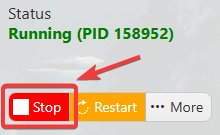
3. Navigate to the Configuration Files section.
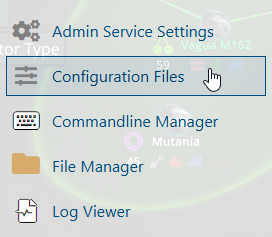
4. On the Configuration tab, look for TheFrontManager\ServerConfig_.ini file. Click the Text Editor.

5. On the Text Editor, look for GMBagInitGirdNum line and adjust the values based on your preferred mode. The default size is 40, while the maximum size is 80.
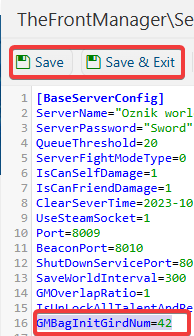
6. After editing, click Save to apply the changes.
Start your server and enjoy the unique experience.

