
This guide will show you how to install mods on your Necesse game server.
Looking for a Necesse game server? Click here to order your server!
Follow the steps below to install mods on your server.
1. Log in to your Game Control Panel and stop your server.
Ensure the server is stopped fully so that the mods will be properly installed.
2. Now we will choose the mods that we want to install on the server.
You can go to the Necesse Steam Workshop to browse for mods that you want to install.
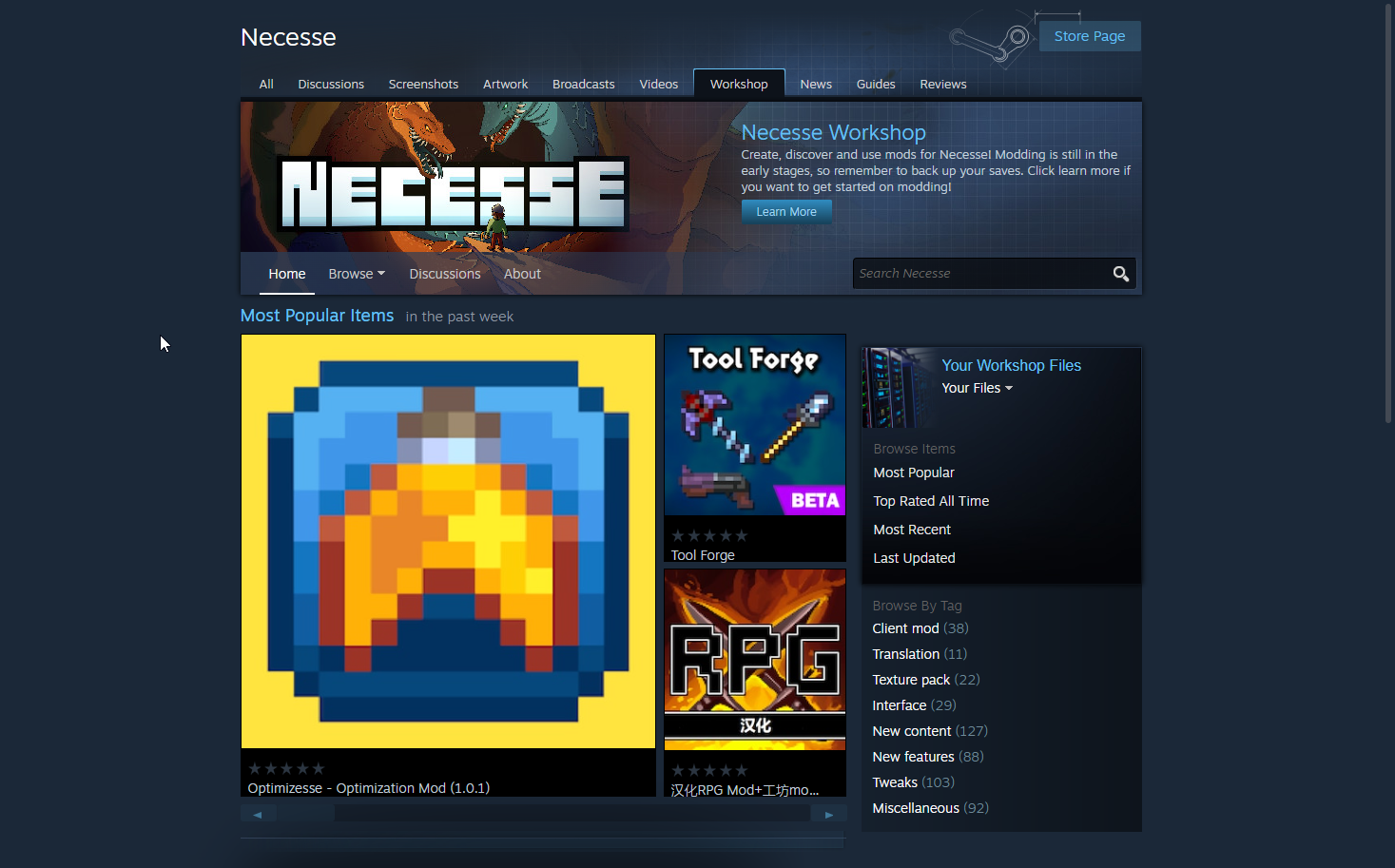
3. Subscribe to the mods you want, and it will download them automatically to your local computer.
Keep note of the Mod ID in the Mod Pages URL. This is to easily find them later in Windows File Explorer.
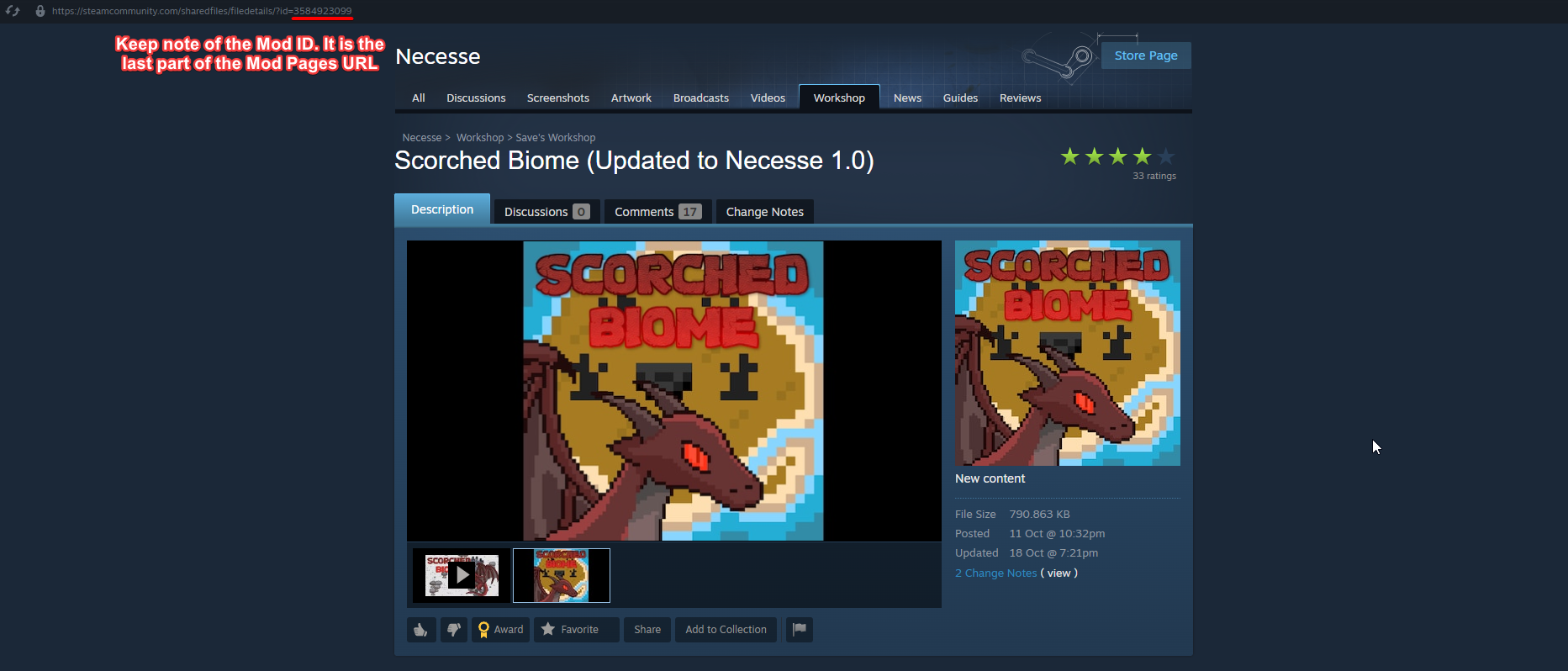
4. On your local computer, navigate to "C:\Program Files (x86)\Steam\steamapps\workshop\content\1169040".
Make sure you are in the 1169040 folder for Necesse. The other Folders are for other games.
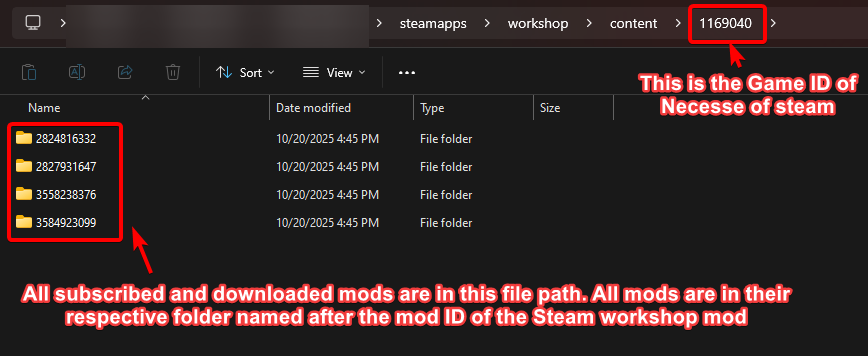
5. Copy the .jar files of each mod you want to have in the server and move them all to an easy-to-access location(like the desktop).
You can use the Mod IDs from earlier to keep track of which ones you want to install.
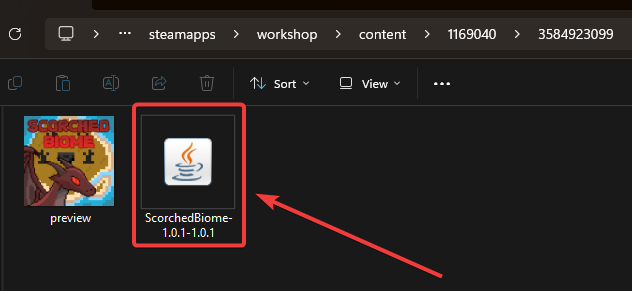
6. Once we have gathered all the mods .jar files in one place, it's best to create a RAR/Zip file of them.
This is to ensure that all the files will be secure during the upload process and to upload them all at once.
Simply select all of the mods and then use WinRAR or 7-Zip to create a RAR/Zip file for uploading.
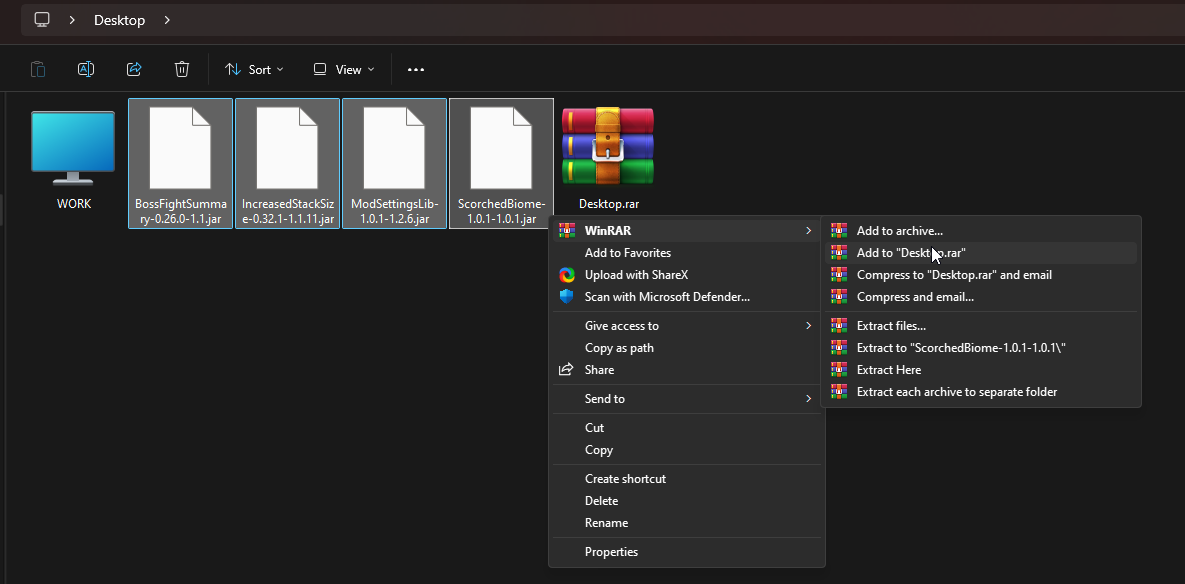
7. Once we have created the RAR/Zip file, we can now upload it to the server's File Manager.
Open the Control Panel's File Manager, then open the Mods folder. Create one if it's missing.
Now press the "Upload" button at the top, select "Select Files", and select the Rar/Zip file we created.
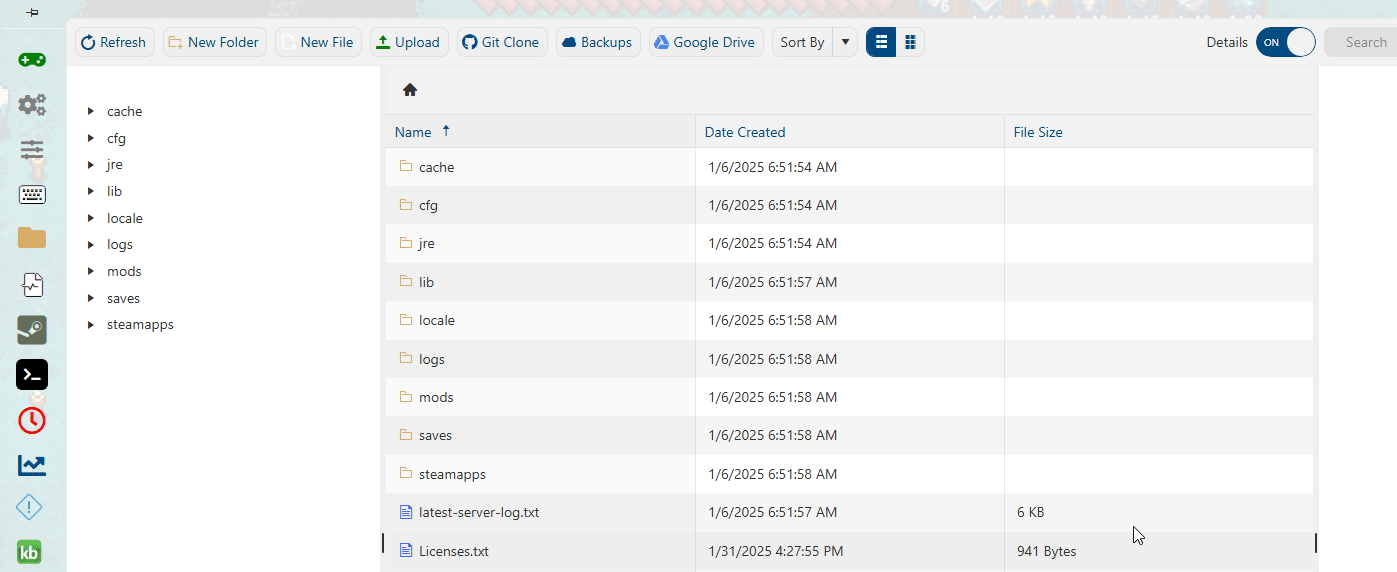
8. Once the upload is complete, we will need to extract the Zip/RAR file in the File Manager.
Simply right-click the Zip/RAR file and then select the "Extract" option. The files will be unpacked shortly.
Using the File Manager method is recommended so we can directly extract Zip/Rar files after uploading.
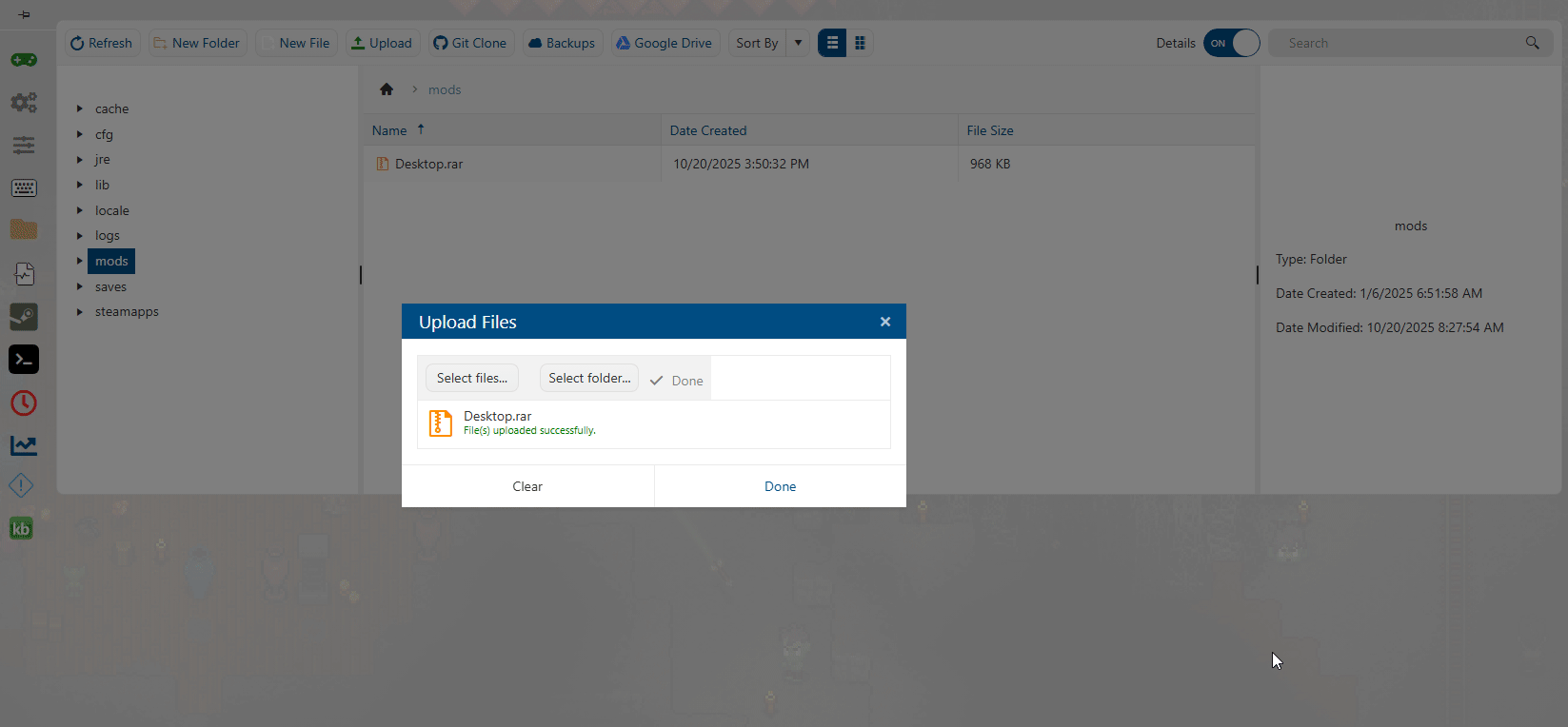
9. If you are having issues uploading to the File Manager. Please follow our guide on how to use FTP programs.
Then go back to Step 8 to extract the files. You can also just upload the .jar files directly via the FTP program.
You can skip this step if the File manager upload method worked out.
10. Once we have finished uploading all the mods, we can now start the server.
When you join, the server should prompt you about Mod Lists. Select "Use Server Mods".
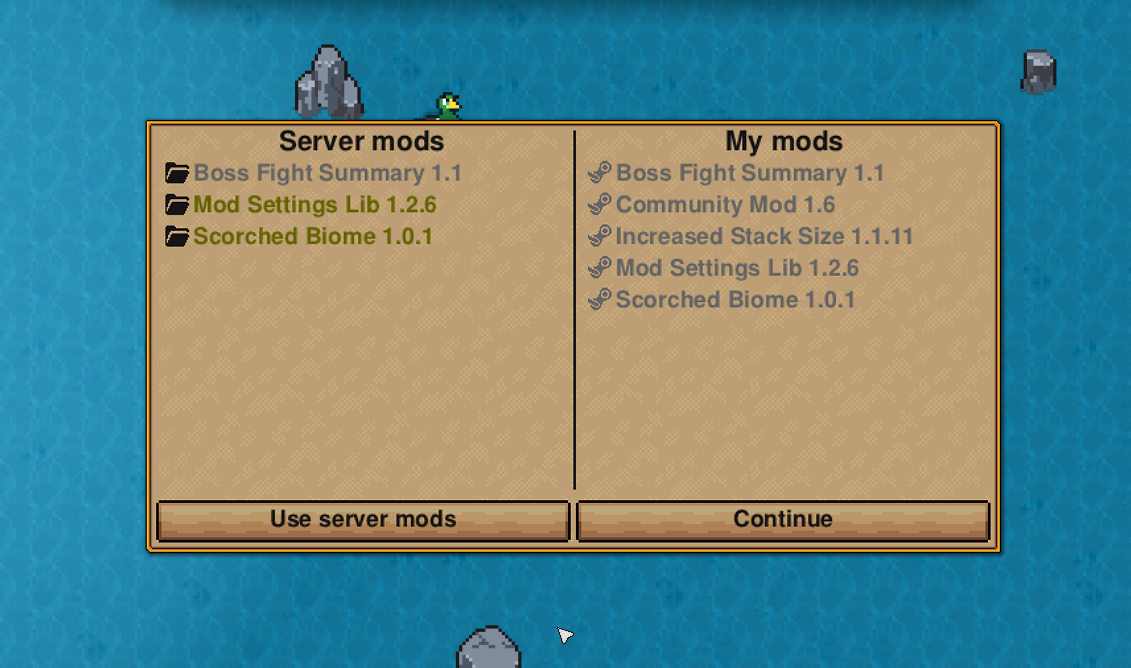
Did the above information not work for you? Please click here to contact our support via a ticket.

