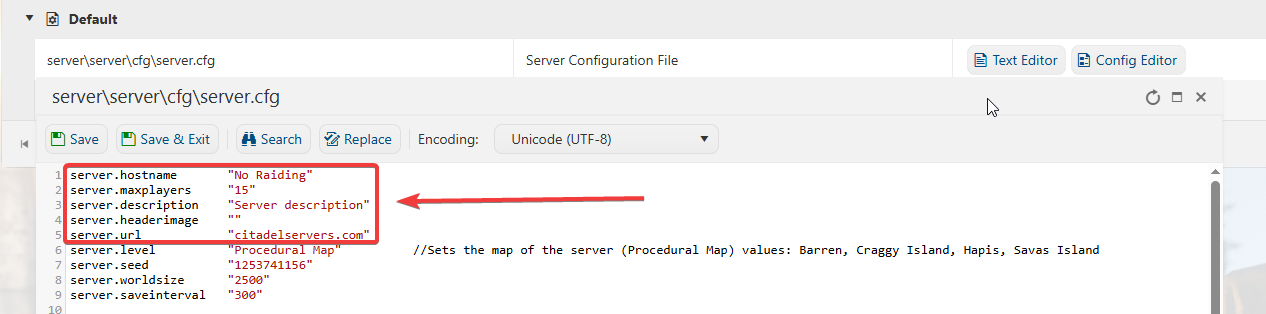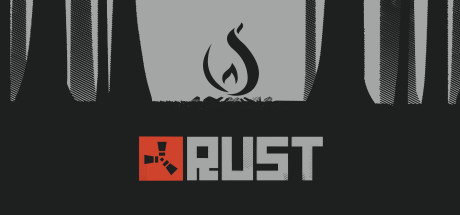
Every Rust server features a server information page, visible both in-game and on the server list. This allows server owners to configure and personalize their server overview, making key details easily accessible to players.
Among the most commonly customized settings are:
Server URL
Server description
Header image
Follow these steps to update your Rust server’s details:
1. Log in to the Game Panel and Navigate to your Rust server.
2. Before making any modifications, stop the server from running by clicking the Stop button.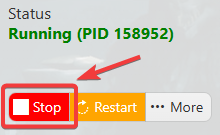
3. Navigate to Configuration Files Tab.
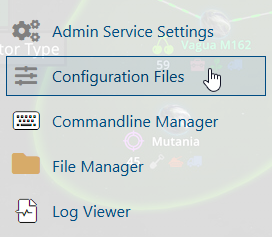
4. On the Configuration Files, you will see the server\server\cfg\server.cfg file which is the General Server Config. Click the Text Editor beside the Config Editor.
5. Make any required changes to server.url, server.description and server.headerimage.
6. Once you've updated your settings, save your changes and Start the server to apply them.
You can also change the Server Description, Header Image and URL using the Commandline Manager. Just make the changes on your predefined commandlines then hit Apply.