
This guide will show you how to reinstall your 7 Days to Die server.
The steps are as follows:
1. Log into your Game Control Panel.
2. On your dashboard, click the Stop button to stop your server.
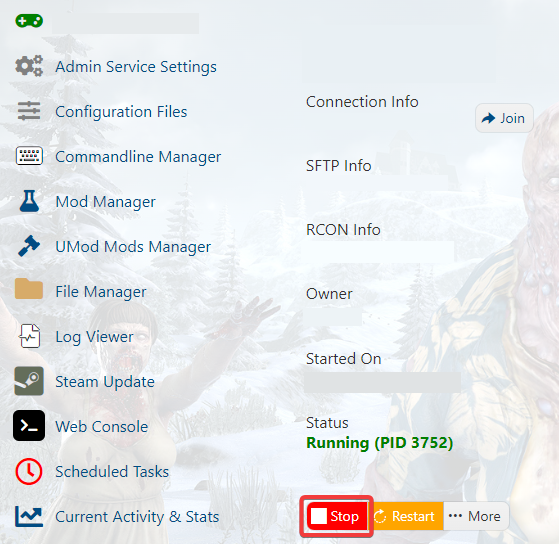
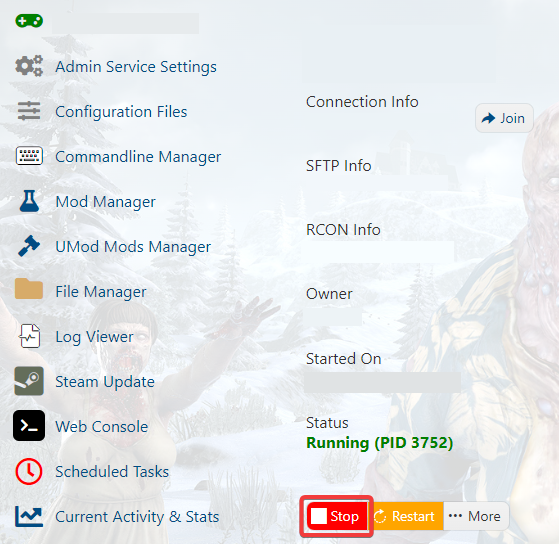
3. Click on the More tab.
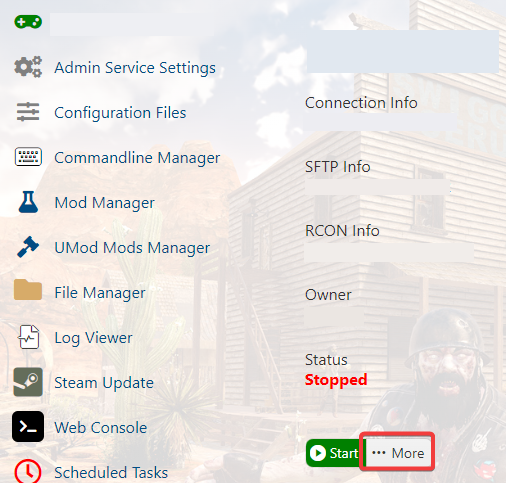
4. Click Reinstall.
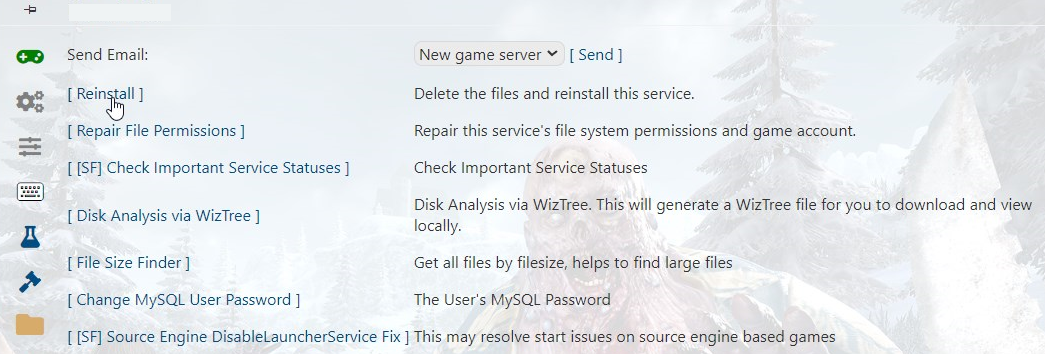
5. Enter your Hostname then click Reinstall.
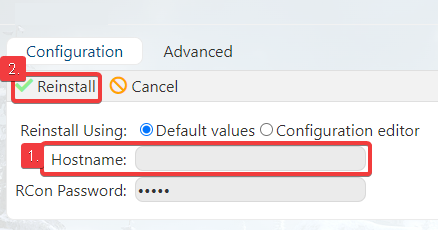
5. Allow a few minutes for the reinstallation to take place and don't forget to update after.
Did the above information not work for you?
Please click here to contact our support via a ticket.

