This guide will show you how to add admins to your Mumble server.
How to add admins to your Mumble server
You'll want to start by logging onto your Murmur control panel, pressing "Voice Server Configuration" and then pressing edit next to "superadmin.txt". After you've done that, go ahead and change your superuser password. Save your changes and then restart your server.
Next up you'll want to start Mumble and press "add new..." to add your server. You'll want to change the fields that show up to your server's details. Below you'll find a quick explanation of what each of these fields mean.
Label - The display name of your server
Address - The IP of your murmur server
Port - The port of your murmur server
Username - The name you want to use as a client
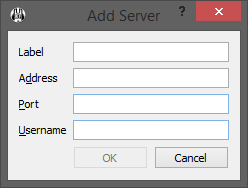
After you've changed these settings, press "OK". Your server should now be listed, if you select it and press the "connect" button you'll connect to it.
After you've connected to the server, right click on your username and then press "Register". After you've done so, press "Disconnect" to disconnect from your server.
Press "connect" to return to the server list, then go ahead and select your server. Right click on it and press "edit". Change "Username" to "SuperUser", then press "OK". Go ahead and press "connect" again. After you've done this, you will be prompted for the superuser password. Go ahead and enter the password that you set earlier in this guide and then press "OK".
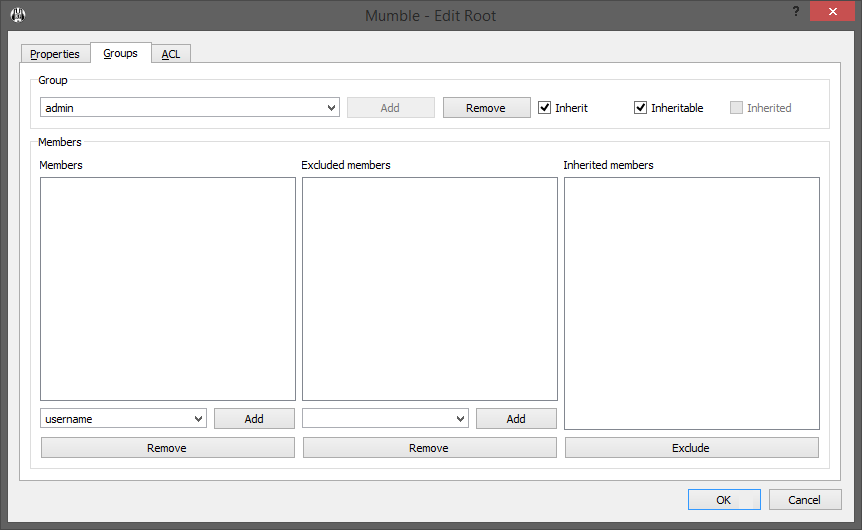
Now you'll want to right click on the "Root" channel and press "Edit". Go to the "Groups" tab and select the "admin" group in the drop-down menu.
Enter your username that you set for yourself earlier in this guide into the bottom left of the "Members" drop-down menu and press enter.
Press "OK" then disconnect from your server again.
Press "connect" to return to the server list, select your server and then right click on it and press "edit". Change "Username" to the username that you chose earlier in this guide and then press "OK". After you've done this, go ahead and press "connect".
And that's it, you should now be the admin on your Mumble server.
If you want to add someone else as an admin, you'll need to tell that person to follow this guide up until the step where he presses "Register" and disconnects from the server. After he has done that, you will need to follow the rest of the guide to add him as an admin. You'll want to enter his username rather than your own in the "Members" drop-down menu.
Did the above information not work for you? Please contact our support via a ticket

