How to Host a Counter-Strike: Global Offensive Server – Step-by-Step Guide for Operators
If you’re ready to control your own CS:GO matches, hosting your own server is the best way to do it. Customize rules, manage maps, invite friends or community players, and run competitive or casual games exactly how you want.
This guide explains how to host your own CS:GO server and why Citadel Servers is the perfect partner for your setup.
Step 1: Choose a Reliable Hosting Provider
CS:GO is a fast-paced competitive shooter that requires stable performance, low latency, and responsive networking to ensure smooth gameplay.
Performance: Strong CPUs and NVMe SSDs reduce lag, ensure smooth rounds, and maintain stable tick rates.
Network Quality: Low-latency servers are critical for responsive gameplay in PvP matches.
Ease of Management: A user-friendly control panel allows you to configure maps, game modes, settings, and plugins easily.
Support Availability: 24/7 support ensures that help is available whenever your server needs it.
Citadel Servers delivers all of this providing stable, high-performance hosting for competitive FPS gameplay.
Step 2: Order Your Hosting Plan
Setting up your Counter Strike Global Offensive server is fast and straightforward:
1. Go to the Counter Strike Global Offensive hosting page.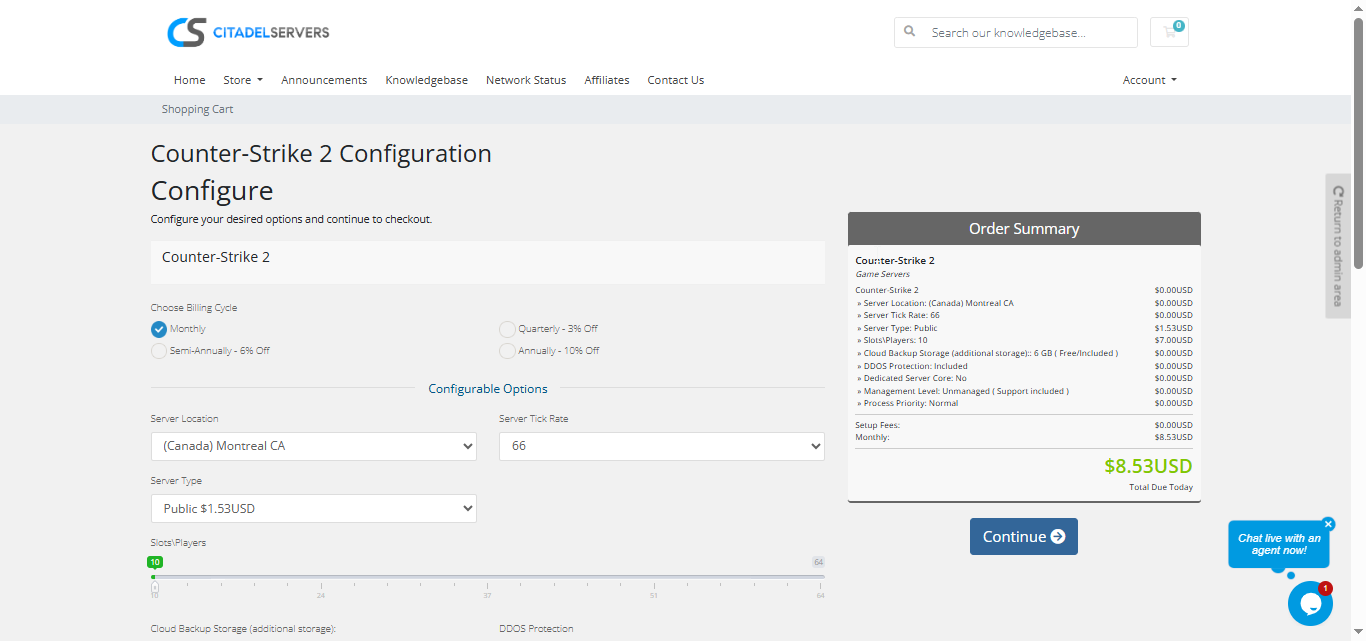
2. Choose how many player slots you want.
3. Pick your server location closest to your player base for the best ping.
4. Select any extras, like process priority, premium support, etc.
5. Proceed to checkout then once payment is confirmed, your server deploys automatically.
You’ll receive an email with your control panel login details and connection info within minutes.
Step 3: Configure Your Server
Once your server is online, it’s time to personalize your Counter-Strike: Global Offensive Server:
- Follow our Quick Start Guide
Set your server name, RCON/admin password, and visibility settings.
Choose your game mode: Competitive, Casual, Deathmatch, Wingman, or Custom.
Configure tick rate, friendly fire, warmup time, overtime rules, and round limits.
Manage maps and rotation or upload custom maps via FTP/SFTP.
Install or update plugins and mods using our Mod Manager, or upload manually if needed.
All configurations are done directly from the Citadel Control Panel, designed for both beginners and experienced server admins.
Step 4: Launch and Play
When your configuration is complete, start your server with one click and invite your community.
Players can join via the in-game server browser or by entering your server’s IP and port.
All settings can be configured directly from the Citadel Control Panel, designed to be easy for both new and experienced server operators.
Why Host with Citadel Servers
When you host CS:GO with Citadel Servers, you get a fast, reliable, and flexible environment tailored for competitive FPS gameplay. Our hosting ensures smooth performance, low latency, and consistent uptime for your matches.
What Makes Us Stand Out
Instant Setup: Your server goes live immediately after payment. Start playing within minutes.
High-Performance Hardware: Dedicated CPUs and NVMe SSDs maintain smooth rounds, responsive gameplay, and stable tick rates.
Global Data Centers: Multiple worldwide locations ensure the best possible ping for you and your players.
Full Access & Mod Freedom: Edit, upload, and customize server files to create your ideal CS:GO environment.
One-Click Mod Manager: Install, update, and manage plugins, maps, and mods quickly without external tools.
Automated Backups & Easy Restarts: Protect your configuration and reboot the server directly from your panel.
24/7 Expert Support: Our team is always available to assist with setup, troubleshooting, optimization, or configuration.
Your competitive battlefield deserves a solid, reliable foundation and Citadel Servers delivers the performance, control, and stability CS:GO players demand.
Order Your Counter Strike Global Offensive Server Now

